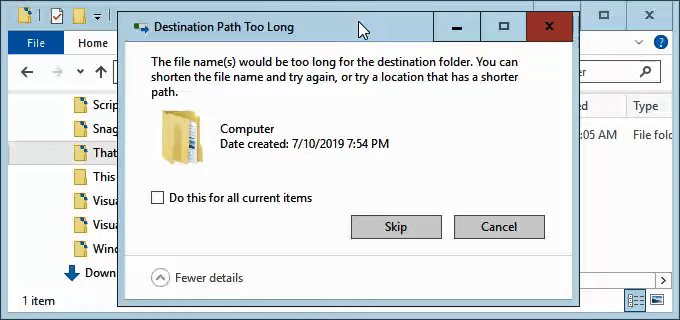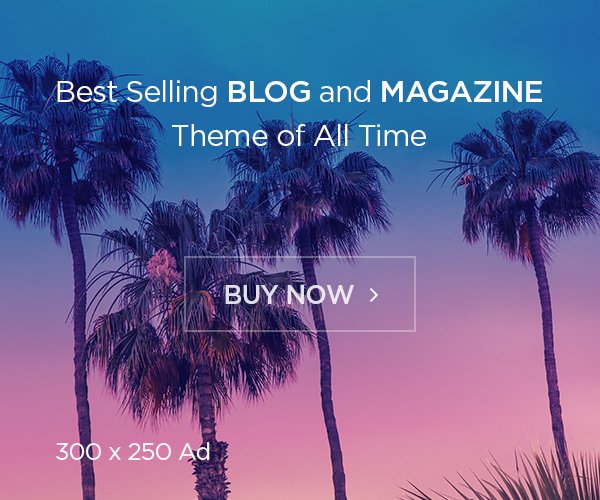Have you ever tried saving a file or creating a new folder in Windows, only to be met with an error saying “Name parameter cannot be longer than 255 bytes”? This error can be quite frustrating, especially when you’re not sure what it means or how to fix it. In simple terms, it means that the name you’ve chosen for your file or folder is too long for the system to handle. This limit is not just a random number; it’s a technical restriction built into the file system of your operating system.
This article will explain why this error occurs, the reasons behind the 255-byte limit, and how you can manage your files and folders to avoid running into this issue. We’ll cover various solutions and tips to help you deal with the error effectively, ensuring you can manage your files without unnecessary interruptions.
What Does the “255 Bytes” Error Mean?
The “name parameter cannot be longer than 255 bytes” error typically appears when you try to use a file or folder name that exceeds the maximum length allowed by your operating system. This limit is a restriction set by the file system used by Windows and other operating systems. To understand this better, it’s important to know how file systems handle names and paths.
The Basics of File Systems
A file system is a way that your computer organizes and stores files. Think of it as a huge filing cabinet where each file and folder is a separate file. Each file and folder has a name, and there’s a limit to how long that name can be. This limit includes the characters used in the name itself and any additional information needed to locate the file.
In Windows, the file system used by default is called NTFS (New Technology File System). NTFS allows for longer filenames and paths compared to older systems. However, even NTFS has its limits. The “Name Parameter Cannot Be Longer Than 255 Bytes” limit is related to how the system stores file and folder names and paths.
Why 255 Bytes?
The Name Parameter Cannot Be Longer Than 255 Bytes limit might sound arbitrary, but it’s actually a carefully chosen number based on how file systems are designed. Here’s why:
- Historical Limitations: Older file systems, such as FAT16, had much stricter limits on filename lengths. As technology advanced, file systems like NTFS were developed to handle longer names. However, to maintain compatibility and avoid issues with older software, the 255-byte limit was established.
- Technical Constraints: File systems need to manage and index a large number of files efficiently. Allowing names to be too long could slow down these processes and increase the risk of errors. The 255-byte limit strikes a balance between functionality and performance.
- System Variables: Windows uses a system variable called MAX_PATH that traditionally limits file paths to 260 characters. This includes the drive letter, colon, backslashes, and the filename itself. The 255-byte limit helps ensure that filenames and paths fit within this constraint.
How to Avoid the “Name Parameter Cannot Be Longer Than 255 Bytes” Error
Here are some practical tips and strategies to help you avoid encountering the “name parameter cannot be longer than 255 bytes” error:
1. Shorten Filenames and Folder Names
One of the easiest ways to avoid this error is to keep your filenames and folder names short and simple. Instead of using long descriptive names, try using abbreviations or shorter terms. For example, instead of naming a file “Annual_Report_2024_Updated_Version_Final_Draft.docx”, you could name it “Annual_Report_2024.docx”.
2. Use Directory Structures Wisely
Long file paths often result from deeply nested directories. To avoid this, try to keep your directory structure as flat as possible. Instead of creating many subfolders within subfolders, group related files into a smaller number of top-level folders. This reduces the overall length of file paths.
3. Utilize Short Paths for Frequent Access
If you frequently access files located in long directory paths, consider creating shortcuts to these files. Shortcuts are pointers that allow you to access a file or folder from a shorter path. For example, you can create a shortcut on your desktop that links directly to a file buried deep in a long directory structure.
4. Use PowerShell for File Management
PowerShell is a powerful tool in Windows that can help manage files and directories with long paths. PowerShell commands can handle long file paths more gracefully than traditional methods. For example, you can use the Move-Item or Copy-Item cmdlets to move or copy files without running into path length issues.
5. Change the Default File System (Advanced)
For advanced users, changing the default file system might be an option. While NTFS is the most common file system, other file systems like ReFS (Resilient File System) may offer different capabilities. Name Parameter Cannot Be Longer Than 255 Bytes.
Solutions for Dealing with Long File Paths
If you find yourself dealing with long file paths frequently, here are some solutions that can help you manage them more effectively:
Solution 1: Renaming Files and Folders
When you encounter the “Name Parameter Cannot Be Longer Than 255 Bytes” error, the first step is to rename the offending file or folder. This might involve shortening the name or moving the file to a different directory with a shorter path. Renaming can often resolve the issue quickly without requiring more complex solutions.
Solution 2: Moving Files to a Higher-Level Directory
If renaming is not sufficient, try moving the file or folder to a higher-level directory. By reducing the number of nested folders, you can shorten the file path. For example, instead of keeping a file in C:\Users\YourName\Documents\Projects\2024\Reports\Quarter1\, move it to C:\Users\YourName\Documents\Projects\2024\.
Solution 3: Using File Path Utilities
There are various third-party utilities available that can help manage long file paths. These tools can provide features such as path shortening, file renaming, and more advanced file management options. Some popular utilities include Total Commander and Path Too Long Utility.
Solution 4: Modifying Windows Registry (Advanced)
For users comfortable with advanced configurations, modifying the Windows registry can help extend the maximum path length. This involves setting specific registry keys that allow longer file paths. However, this method should be used with caution, as incorrect changes to the registry can affect system stability.
Solution 5: Group Policy Editor (For Windows Pro and Enterprise)
If you’re using Windows 10 Pro or Enterprise, you can use the Group Policy Editor to enable long file path support. This method involves accessing the Group Policy Editor and enabling the “Enable Win32 long paths” policy. After applying this setting, you may need to restart your computer for the changes to take effect.
Conclusion
The “name parameter cannot be longer than 255 bytes” error is a common issue in Windows, but understanding its origins and solutions can help you manage your files more effectively. By keeping filenames and paths short, using directory structures wisely, and leveraging tools like PowerShell, you can avoid and address this error with ease.
Whether you’re dealing with long file paths due to extensive project directories or simply managing a large number of files, these strategies will help ensure smoother file management. If you continue to encounter issues, exploring advanced options such as file system changes or registry modifications might provide further relief. With these tips, you can navigate the complexities of file path limitations and maintain a more organized and efficient workspace.
FAQs
Q: What does the “name parameter cannot be longer than 255 bytes” error mean?
A: This error occurs when a file or folder name exceeds the maximum length allowed by the file system, which is typically 255 bytes. This limit includes the entire path to the file, not just the name itself.
Q: How can I fix the “Name Parameter Cannot Be Longer Than 255 Bytes” error if I encounter it?
A: To fix the error, you can shorten the filename or folder name, reduce the depth of nested directories, or move the file to a higher-level directory. Name Parameter Cannot Be Longer Than 255 Bytes..
Q: Can I extend the maximum path length in Windows 10?
A: Yes, if you’re using Windows 10 Pro or Enterprise, you can extend the maximum path length by enabling the “Enable Win32 long paths” policy in the Group Policy Editor. This allows paths longer than 260 characters.Name Parameter Cannot Be Longer Than 255 Bytes.
Q: Why is the filename length limit 255 bytes?
A: The 255-byte limit is a compromise between functionality and system performance. It ensures compatibility with older systems while providing enough length for most modern file naming needs. This limit helps maintain efficient file management and system stability.
Q: Are there any tools that can help with long file paths?
A: Yes, several third-party tools can help manage long file paths, such as Total Commander and Path Too Long Utility. Name Parameter Cannot Be Longer Than 255 Bytes. These tools can assist with renaming, moving, and copying files and directories that exceed the path length limit.